【QT】C++和QML使用多线程优化界面切换卡顿的方法
qt提供了一种声明式语言qml,可以使用一些可视组件以及这些组件之间的交互来描述用户界面,而c++可以只负责后台逻辑的处理,将界面和后台分离开来,由qml来做UI界面,c++负责后端处理,对我个人来说,这样的方式大大的方便了对界面和逻辑的修改和维护;
由于UI界面是工作在主线程中的,大多数时候在后端处理一些耗时操作,会导致界面卡顿甚至卡死的情况,这个时候就需要将一些耗时处理放在子线程中来进行操作,减少主线程的阻塞;
在QT使用多线程的方法有多种,这里使用其中一种方法moveToThread,就是直接将当前的一个对象,移到另外一个线程上,该对象的数据接收等处理的操作都在该线程上实现,不会阻塞到主线程中导致卡顿;
这里先来看一个例子:使用qml构建两个界面,这两个界面可以根据界面上的按钮切换,每次点击按钮添加一个耗时操作(这里使用的是在c++成员函数添加for循环来代替耗时操作),所以每次点击按钮两个界面之间的切换会有5秒左右的延时,就是界面之间卡顿现象,具体代码如下:
c++代码:
main.cpp
#include <QGuiApplication>
#include <QQmlApplicationEngine>
#include "worker.h"
int main(int argc, char *argv[])
{
QCoreApplication::setAttribute(Qt::AA_EnableHighDpiScaling);
QGuiApplication app(argc, argv);
qmlRegisterType<Worker>("Tool", 1, 0, "Worker");
QQmlApplicationEngine engine;
engine.load(QUrl(QStringLiteral("qrc:/main.qml")));
if (engine.rootObjects().isEmpty())
return -1;
return app.exec();
}
worker.h
#ifndef WORKER_H
#define WORKER_H
#include <QObject>
#include <QThread>
class Worker : public QObject
{
Q_OBJECT
public:
explicit Worker(QObject *parent = nullptr);
Q_INVOKABLE void workRun();
signals:
public slots:
};
#endif // WORKER_H
worker.cpp
#include "worker.h"
#include <QDebug>
Worker::Worker(QObject *parent) : QObject(parent)
{
}
void Worker::workRun()
{
int count = 0, count_one = 0;
long long product = 1;
for(int i = 0; i < 99999; i++)
{
count = i;
count_one = count + 1;
product = count * count_one ;
qDebug() << "i = " << i;
qDebug() << __func__ << __LINE__ << "current product:" << product;
}
}
qml代码:
main.qml
import QtQuick 2.9
import QtQuick.Window 2.2
import QtQuick.Controls 2.2
import Tool 1.0
Window {
visible: true
width: 640
height: 480
title: qsTr("Hello World")
Worker {
id:worker;
}
Rectangle {
anchors.fill:parent;
color: "lightblue";
Text {
id: ttt
text: qsTr("text")
font.pixelSize: 30;
anchors.centerIn: parent;
}
Button {
id:btn;
text:"update";
onClicked: {
console.log("update data...");
worker.workRun();
pageChange.source = "qrc:/homePage.qml";
}
}
Loader {
id:pageChange;
anchors.fill: parent;
source: "";
}
}
}
homePage.qml
import QtQuick 2.9
import QtQuick.Controls 2.2
Item {
anchors.fill: parent;
Rectangle {
anchors.fill: parent;
color: "grey";
Text {
id: txt
text: qsTr("welcome to homePage!!!");
anchors.centerIn: parent;
font.pixelSize: 40;
}
Button {
id:closeBtn;
text:"closeBtn";
font.pixelSize:40;
onClicked:{
worker.workRun();
pageChange.source = "";
}
}
}
}
如以上代码所示,添加的耗时操作阻塞在主线程中导致UI卡顿,演示信息如下:

每次切换之后都需要等一段时间才能切换,在实际使用过程中这种卡顿是非常影响使用的,这里试着用多线程的方法来修改,将这个耗时操作放在子线程中去进行处理,避免主线程阻塞;
下面是改过之后的代码,使用信号和槽来连接主线程和子线程之间的通信,主线程发送点击信号,触发槽函数在子线程运行,这样耗时操作就在子线程中处理,界面不会再卡顿;
worker.h
#ifndef WORKER_H
#define WORKER_H
#include <QObject>
#include <QThread>
class Worker : public QObject
{
Q_OBJECT
public:
explicit Worker(QObject *parent = nullptr);
Q_INVOKABLE void workRun();
Q_INVOKABLE void initThread();
Q_INVOKABLE void btnClick();
QThread *m_thread;
Worker *m_worker;
signals:
void btnClicked();
public slots:
};
#endif // WORKER_H
worker.cpp
#include "worker.h"
#include <QDebug>
Worker::Worker(QObject *parent) : QObject(parent)
{
}
void Worker::workRun()
{
int count = 0, count_one = 0;
long long product = 1;
qDebug() << "workRun thread id:" << QThread::currentThreadId();
for(int i = 0; i < 99999; i++)
{
count = i;
count_one = count + 1;
product = count * count_one ;
for(int j = 0; j < 10000; j++)
{
}
qDebug() << "i = " << i;
qDebug() << __func__ << __LINE__ << "current product:" << product;
}
qDebug() << __func__ << __LINE__ << "current product:" << product;
}
void Worker::initThread()
{
m_worker = new Worker();
m_thread = new QThread();
m_worker->moveToThread(m_thread);
connect(this, &Worker::btnClicked, m_worker, &Worker::workRun);
m_thread->start();
}
void Worker::btnClick()
{
emit btnClicked();
}
main.qml
import QtQuick 2.9
import QtQuick.Window 2.2
import QtQuick.Controls 2.2
import Tool 1.0
Window {
visible: true
width: 640
height: 480
title: qsTr("Hello World")
Worker {
id:worker;
}
Component.onCompleted: {
worker.initThread();
}
Rectangle {
anchors.fill:parent;
color: "lightblue";
Text {
id: ttt
text: qsTr("text")
font.pixelSize: 30;
anchors.centerIn: parent;
}
Button {
id:btn;
text:"update";
onClicked: {
console.log("update data...");
worker.btnClick();
//worker.workRun();
pageChange.source = "qrc:/homePage.qml";
}
}
Loader {
id:pageChange;
anchors.fill: parent;
source: "";
}
}
}
homePage.qml
import QtQuick 2.9
import QtQuick.Controls 2.2
Item {
anchors.fill: parent;
Rectangle {
anchors.fill: parent;
color: "grey";
Text {
id: txt
text: qsTr("welcome to homePage!!!");
anchors.centerIn: parent;
font.pixelSize: 40;
}
Button {
id:closeBtn;
text:"closeBtn";
font.pixelSize:40;
onClicked:{
worker.btnClick();//不直接操作workRun,触发信号由子线程中处理
//worker.workRun();
pageChange.source = "";
}
}
}
}
下面是引入多线程后的效果图,界面卡顿明显消失了:
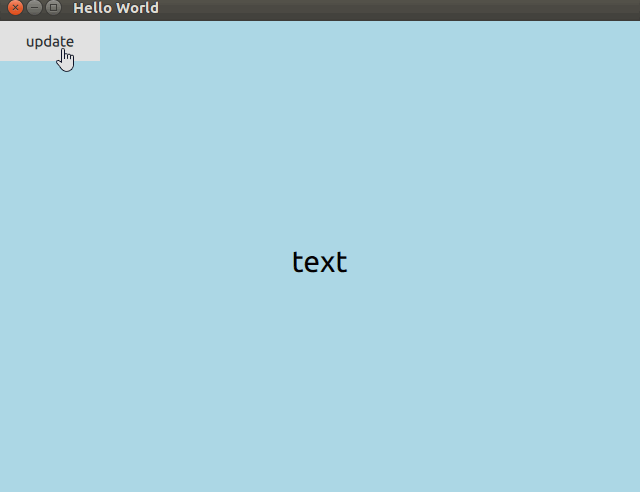
但是还是有问题的存在,就是有的耗时操作再子线程中一直运行,一直在跑,但是界面就一直在切换,如果是需要获取在耗时操作后的结果显示在界面的话,这种方法显然是不行的,未完待续。
